How to check Digital Signature Certificate Validity and Expiry date?
A Digital Signature Certificate is usually issued to users with a validity of 1, 2 and 3 years. If the user wishes to check the validity and expiry date of Digital Signature Certificate, follow the steps based on the type of USB token chosen.
- Start by inserting your DSC USB Token in your computer
- Install the particular/preferred token drivers in your system(If the driver is already installed, ignore this step)
- Open your token manager or application.
ePass 2003 Auto USB Token
If the user is using ePass 2003 Auto USB token, follow the steps as shown below to check the validity of the digital signature certificate.
Step 1: Please insert the ePass2003Auto USB Token and open the ePass2003 Token Manager app. The ePass 2003 Auto USB token dashboard would be displayed on the screen.
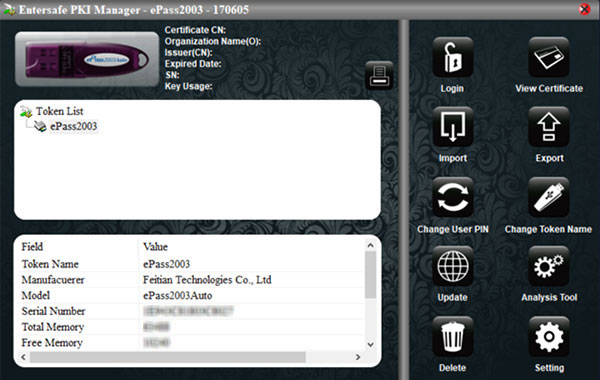
Step 2: Click on the ‘Login’ button and enter your user pin.
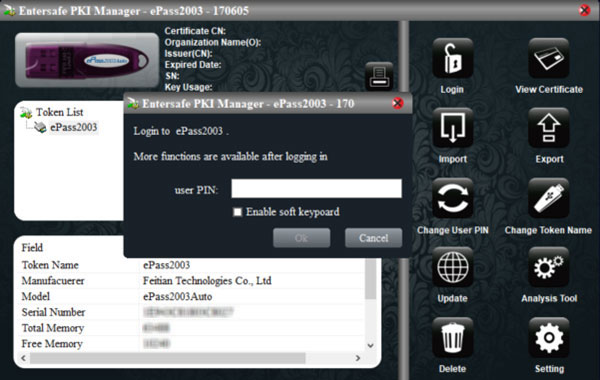
Step 3: A list of digital certificates would be displayed in the dashboard. The user can select the preferred certificate and click on ‘View certificate’.
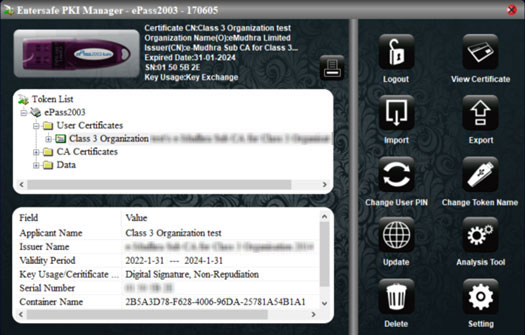
Step 4: The user can view the details of the digital certificate such as issued to, issued by and the validity of the certificate.
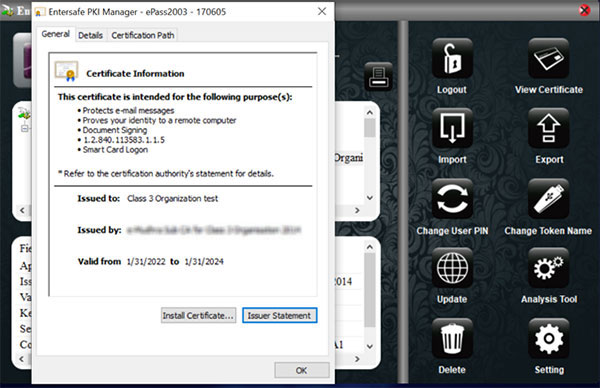
Watchdata USB Token
If the user is using Watchdata USB token, follow the steps as shown below to check the validity of the digital signature certificate.
Step 1: Please insert the Watchdata or Proxkey USB Token and open the Proxkey Token tool Manager Application. The Proxkey Token tool USB token dashboard would be displayed on the screen.
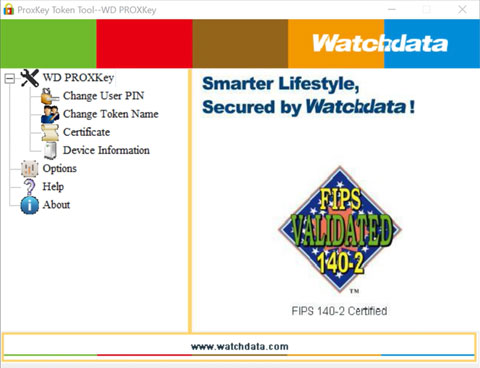
Step 2: Click on ‘Certificate’ button to view the certificate information.
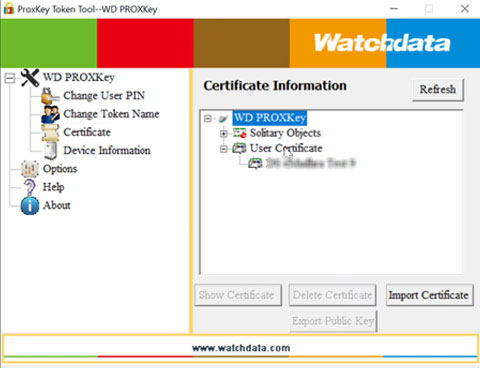
Step 3: A list of digital certificates would be displayed in the dashboard. The user can select the preferred certificate and click on ‘Show certificate’.
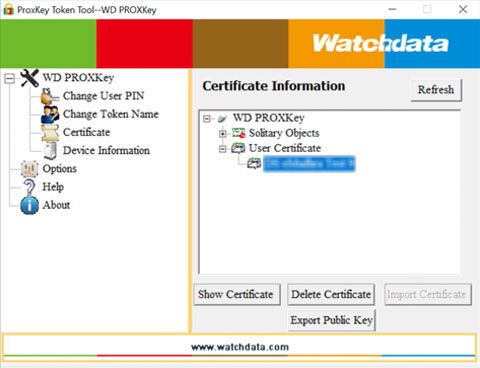
Step 4: The certificate details would be displayed to the user such as Organization name, Issued on, Expiry date, Key usage etc.
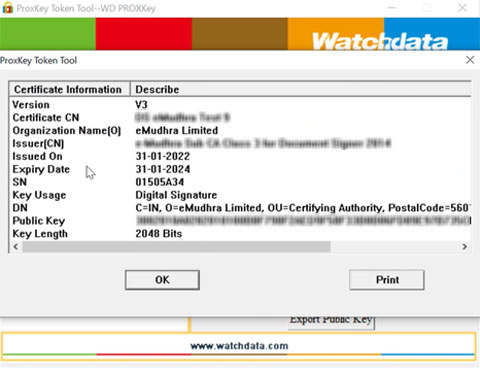
Step 5: If the user double clicks on the certificate, the certificate details would be also displayed in this format.
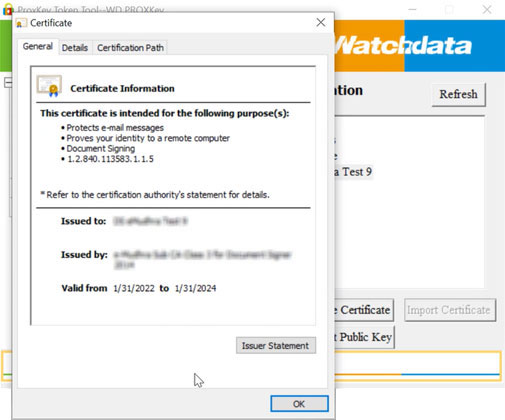
TrustKey USB Token
If the user is using TrustKey USB token, follow the steps as shown below to check the validity of the digital signature certificate.
Step 1: Please insert the Trust Key USB Token and open the Trust Key tool app. The Trust Key tool USB token dashboard would be displayed on the screen.
Click on ‘Device Operation‘ to view the details of the Trust Key app along with digital certificates.
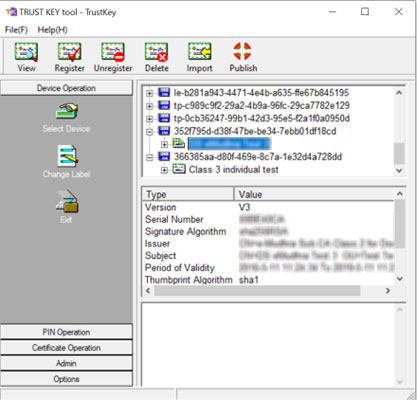
Step 2: Click on ‘Options‘ button to view the device information and Diagnostic tool.
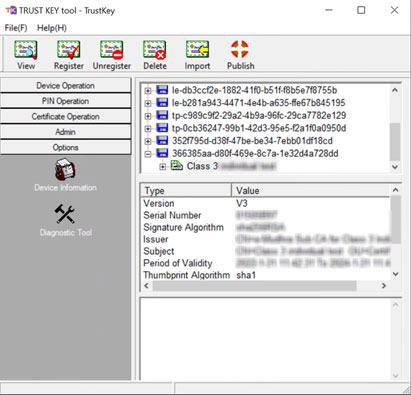
Step 3: Click on ‘Certificate Operation‘ button to select and view the preferred certificate.
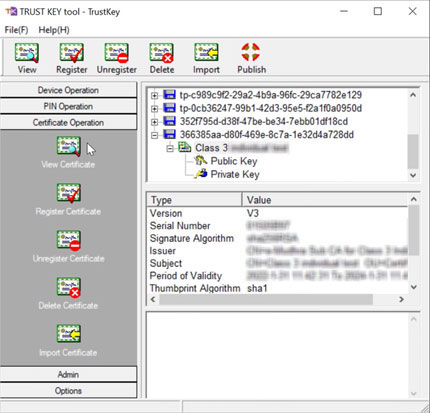
Step 4: Upon selecting ‘View certificate‘, the user can view the certificate details such as issued to, issued by and validity of the digital certificate.
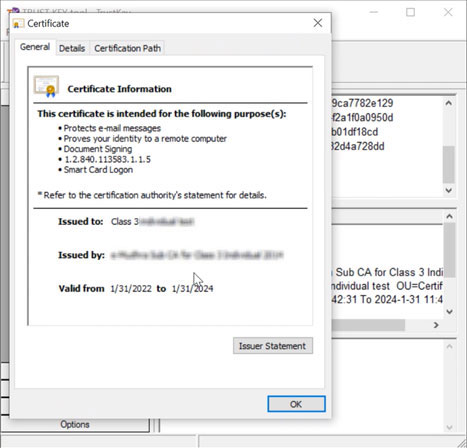
mToken USB Token
If the user is using mToken USB token, follow the steps as shown below to check the validity of the digital signature certificate.
Step 1: Please insert the mToken USB Token and open the mToken CrytoID manager app. The mToken CryptoID manager dashboard would be displayed on the screen.
Click on ‘CryptoID‘ button to view the details of the mToken CryptoID manager app.
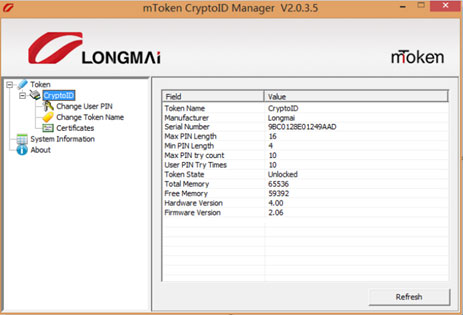
Step 2: Click on ‘Certificates‘ button to login to view the digital certificates. Enter the user PIN and click on ‘Login‘.
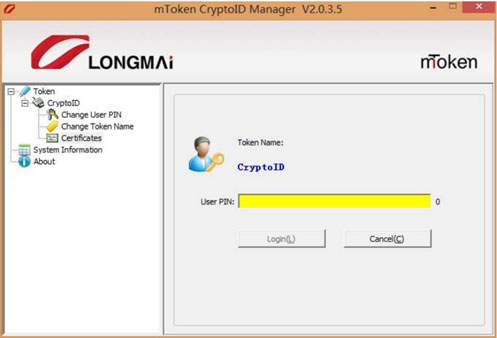
Step 3: Once the user logs in, select the digital certificate and double click on the certificate to view the digital certificate.
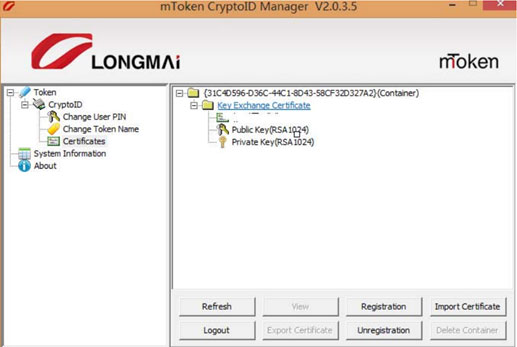
Step 4: The selected digital certificate would be displayed on the screen with details such as issued to, issued by and validity of the certificate.
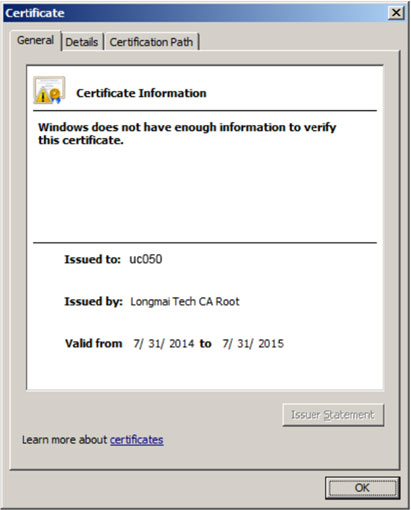
How to Renew Expired Digital Signature Certificate?
To renew your digital signature certificate, the user must follow the renewal process wherein the user needs to submit all the necessary documents for verification. It will take about 10 to 15 minutes to complete the paperless renewal process.
Upon verification and approval of documents, the user can download the new certificate in the existing USB token.