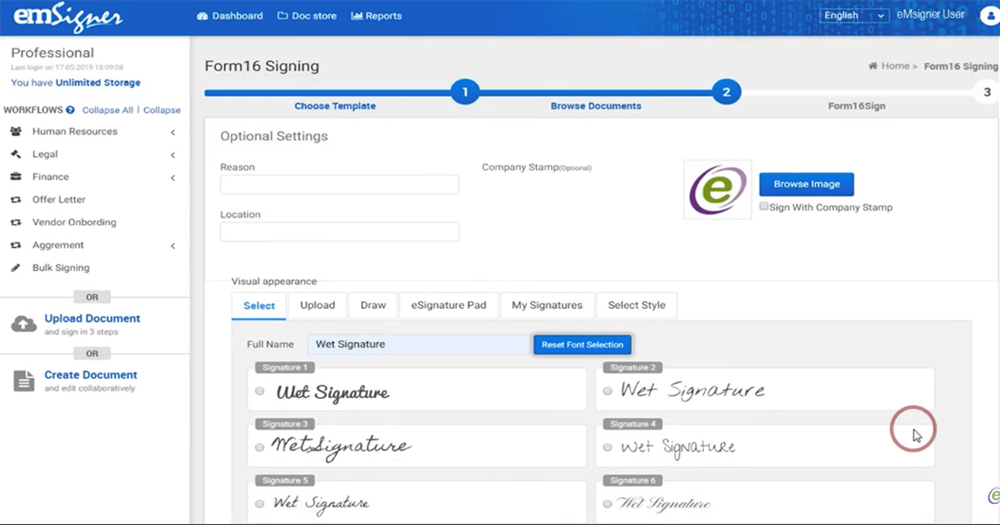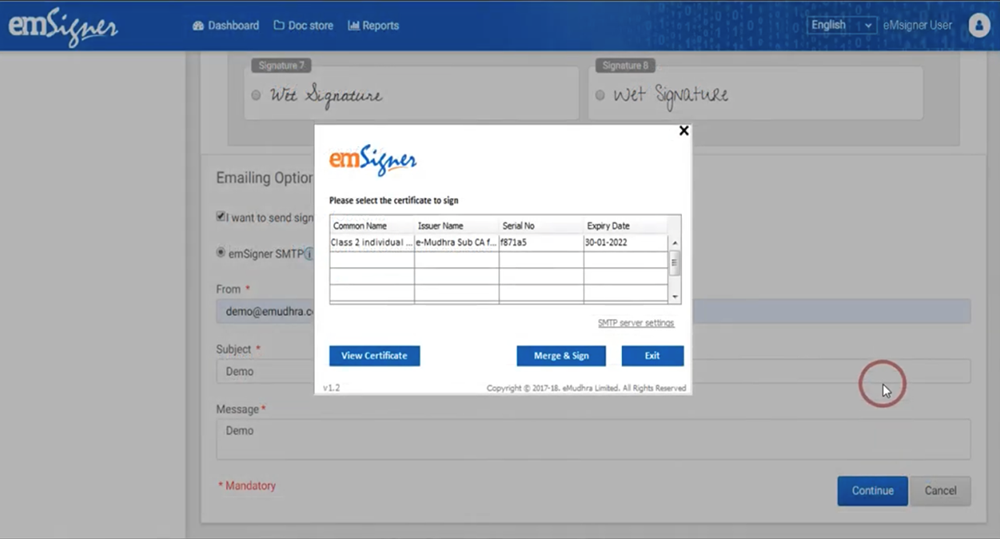How to digitally sign Form 16A?
A user can digitally sign form 16A using eMudhra's digital signature certificate and emSigner service. Below are the steps to be followed to digitally sign Form 16A:
Step 1: Save part A and part B of form 16 separately on your computer. Save employee`s details in the CSV file. Create an empty folder to save merged and signed form 16 documents.
Step 2: Download and log in to your emSigner account to sign form 16A. On the left navigation bar, you will come across the "Form 16 signing" option, select it.

Step 3: You will be guided to create the template using the PDF file and make the template setting by selecting the number of pages to be signed.
Step 4: You can select the signature position by dragging the signature placeholder to the place on the page where you want the signature to be fixed. Or, select from the "Signature position" drop-down menu. Create the template name and save the settings.
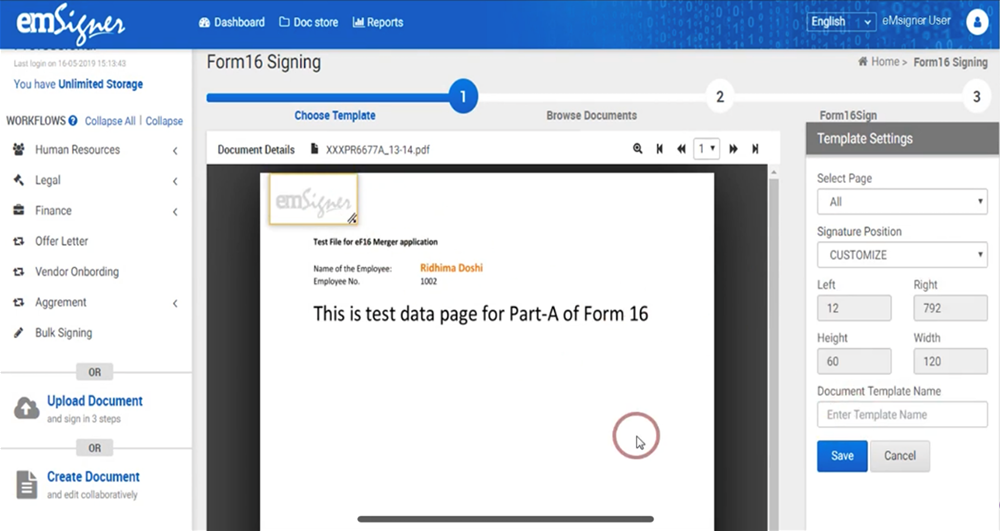
Step 5: On the next page, select the template you have created, click on "continue" to download, and install the utility to digitally sign documents.
Step 6: Select form 16A and form 16B stored in separate folders, select the empty folder in the position of "destination folder" to save merged and saved files. Select the CSV file saved with employees' details.
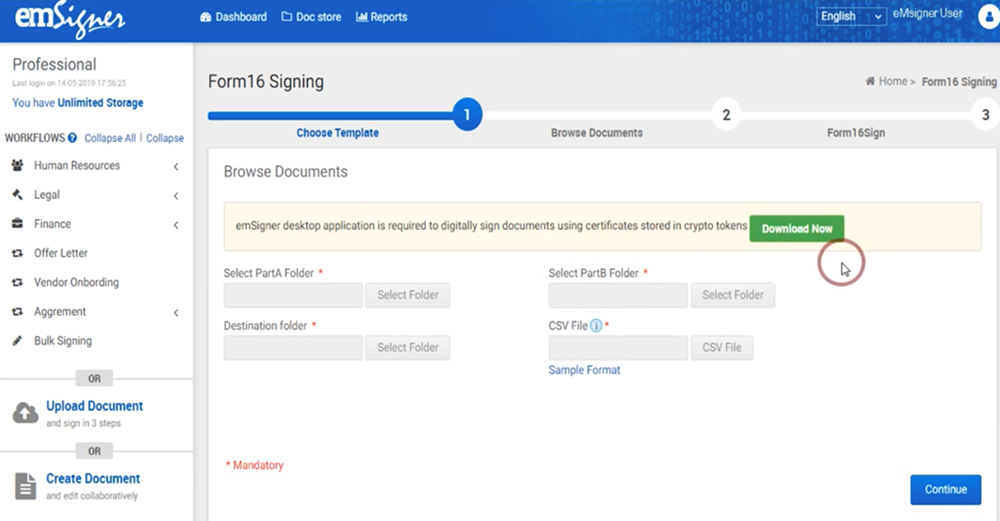
Step 7: Now, you will be able to sign, customize and share Form-16 to a particular employee. Click on continue to select eMudhra digital signature certificate to merge and sign the documents. Verify your user PIN to view signed form 16 documents.